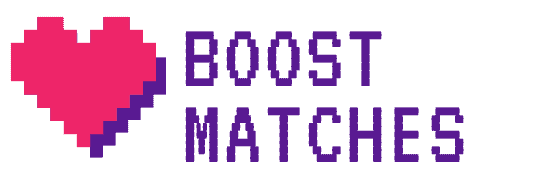You can’t open the Tinder mobile app or it takes too much of your storage and want to have an alternative solution? Then you have to try out the web browser version of Tinder called Tinder Online or Tinder for desktop that can be accessed with both desktop computers and mobile phones just as easily as the regular app version of Tinder.
In this post we are going to introduce Tinder web app version, explain everything about it and show you how you can use it to save time and be more effective on Tinder. We are also going to share the advantages and some limitations of using Tinder Online.
Tinder Online – The browser version of Tinder
What is Tinder Online?
Tinder Online is the browser version of the popular online dating app, Tinder, that is accessible both via desktop computers and mobile phones.
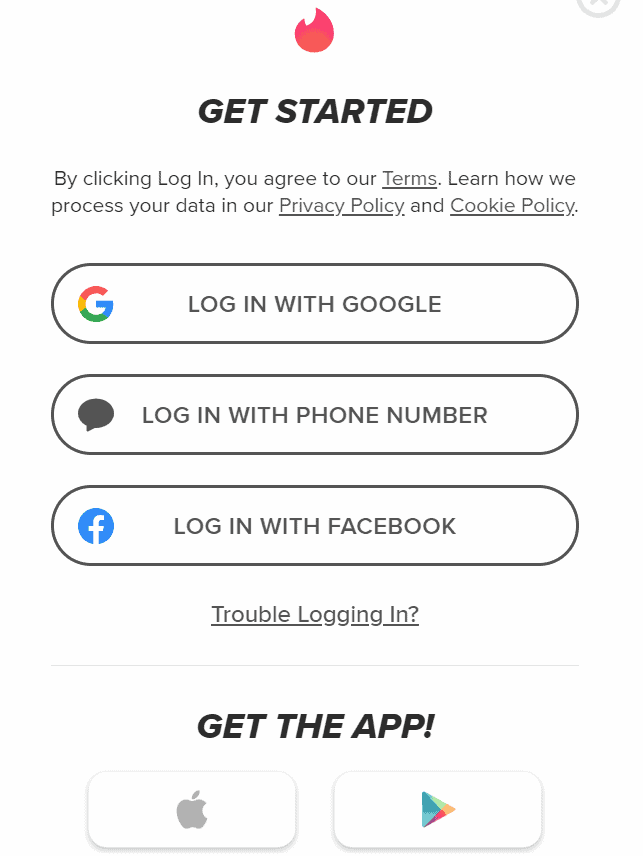
Where can you use it?
Basically, you can use it in any browser of any device where you can open the URL tinder.com. All you need is an internet connection and a Tinder account. You can use Tinder on a PC, Mac or any kind of desktop computer and also on Android phones and iPhones.
Tinder for Desktop
Tinder has completely redesigned the user interface in the desktop version of Tinder Online as we will showcase in the next sections. This new user interface is therefore 100% optimized for the desktop experience.
Tinder for PC or Mac
There isn’t really a difference between Tinder desktop app for Windows and Mac computers as the user interface looks the same in the browser. Whether you use Safari, a Chrome or even an Edge internet browser, Tinder online works smoothly in all of them
How to use the desktop version of Tinder
You have to type into your browser’s address bar ‘tinder.com’ and you will see a page where you can log in or sign up with a phone number, with your Facebook or a Google account.
If you want to watch a how-to video from Tinder, you can check the official video out:
When you log in to Tinder from a PC or a Max you will see this screen in your browser:
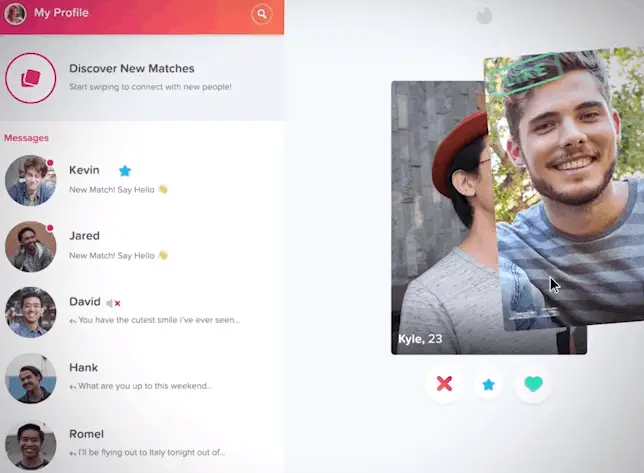
As you can see, you can find your existing matches and conversations on the left and the discovery page with the swiping deck taking a bigger chunk of your screen on the right.
The bigger screen allows you to make your Tinder swiping decision easier as pictures are also way bigger, and at the same time, you can still see on the left if an existing connection has written a new message or not.
During swiping you can get more info about a profile, like a bio description and Instagram pictures, you have to click on the “i” icon just as in the regular Tinder app, or using the up arrow keyboard:
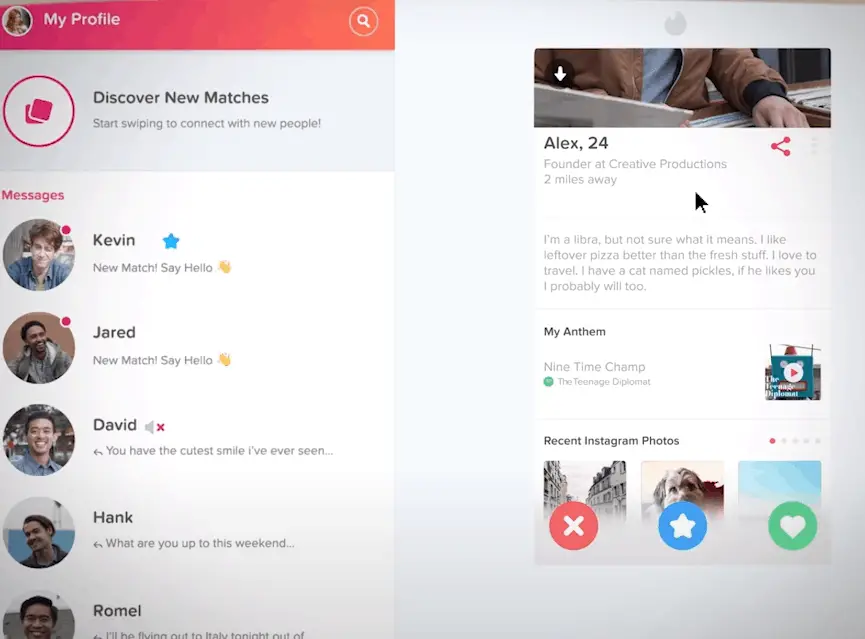
You can do basically everything with either using the cursor and clicking or a using the keyboard. Here you can see the keyboard shortcuts:

If you click on one of your matches on the left you will be able to open the chat with him or her:
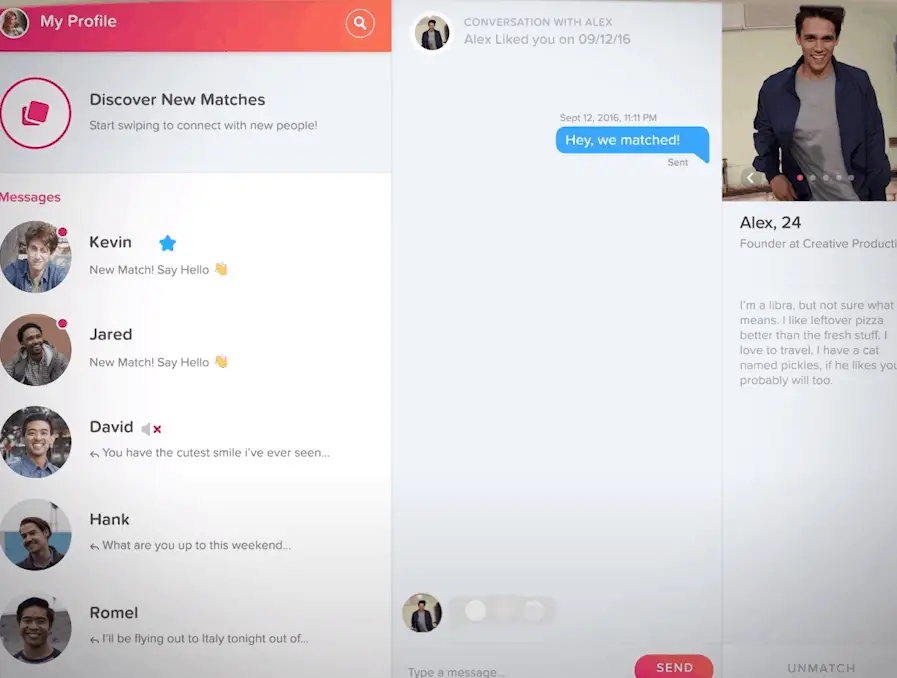
As you can see, while chatting with a match, you can also see her profile and her bio on the right.
Advantages of the desktop version of Tinder
There are several advantages of Tinder PC version. If you are an active Tinder user with a lot of messages and you don’t just collect your matches but actively try to have conversations with them, then the desktop version will be a big plus for you.
Mainly because it is way easier to type on the keyboard of a desktop computer so you can pump out way more messages in less time. Also, it makes it easier to multitasking while actively using Tinder.
As we already mentioned, the other big benefit is that you can see the profile pictures of potential matches in way bigger size so you can decide a Like or Nope more easily.
Limitations and cons of the desktop version of Tinder
The great thing about Tinder is the swiping experience which you can lose if you are using Tinder on a desktop computer. Swiping will be less intuitive with the cursor or even with the keyboard if you got used to the very smooth swiping experience on your phone.
Another disadvantage is that if you are a Gold subscriber the Top Picks report cannot be accessed for some reason. Or at least that is what we have found. If you can find the Top Picks report in the desktop version, please let us know in the comments below.
Features in the desktop version of Tinder
Apart from Top Picks report premium features of Gold and Plus subscription and free features are all available in the desktop version as well. So you can use Boost, Super Like profiles, use Passport to change your location, and see who liked your profile if you are a premium subscriber.
Tinder Online in the mobile web browser
If you choose to use Tinder’s browser version in your phone, then the user interface will be pretty similar to the one you could get used to in your regular Tinder app.
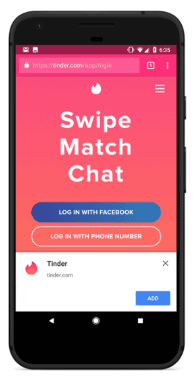
Although the swiping will not be as smooth as in the regular app version and the address bar will also take some real estate from the screen.
Tinder mobile web browser version also works in any kind of mobile web browser, chrome, Samsung browser, Opera, Safari, etc.
Advantages of using Tinder online in a phone
Tinder Online can be a big help for those people who are using older phones where Tinder mobile app might be no longer compatible with their version of iOS or Android. It is also sometimes an issue that although it is compatible with their phone, the Tinder app keeps crashing or they have frequently issues with logging in.
Another big benefit for users who are using older phones that have limited storage capacity is that you can use Tinder mobile web browser version without downloading a heavy app that can take more than 0,5 GB of storage space.
Tinder Work mode
One of the exclusive benefits of Tinder desktop version is the Tinder Work mode.
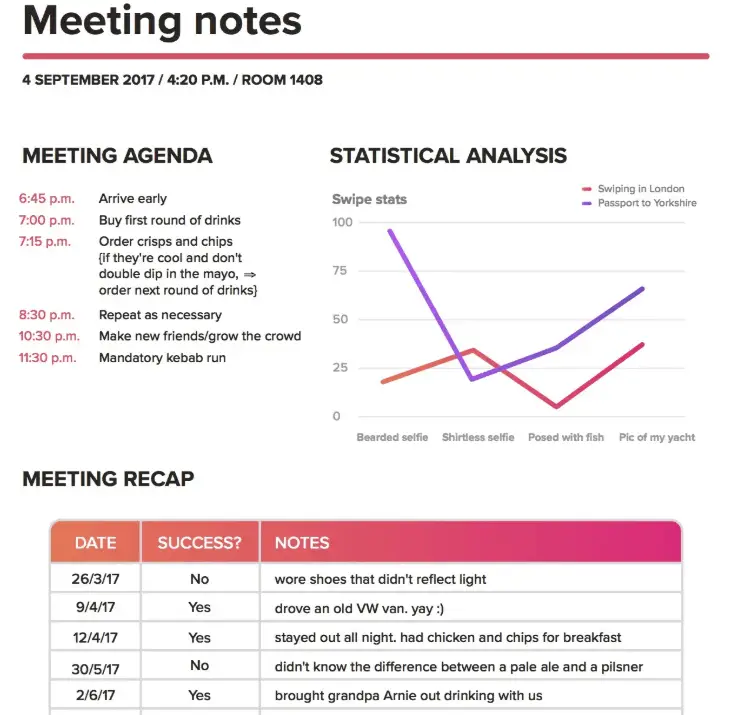
It is basically a fake screen you can use to hide your real Tinder screen. When you click on the icon shown below that is on the upper left corner of your screen, you can hide your Tinder screen and show instead fake some meeting notes and screen similar to Google Docs.
![]()
It is fun hack to hide from curious eyes that you are using Tinder. Also, it is only available in the desktop mode, as it only makes sense in a desktop computer. So from now on, you can use Tinder safely from a university class or in an open office as well.
Downloading Tinder mobile app to your desktop
Tinder Online is a relatively new thing, for a long time there was no way to use the app in your PC or Mac or even in the mobile browser. That is the reason why some solutions were developed so that people could open the Tinder app directly from their desktop computer.
One of the most popular solutions is from Bluestack that is basically an Android emulator. By clicking here you can learn more about how it works and how you can download it to your desktop computer.
However, as we have shown in this blog post, you don’t need a complicated solution like this anymore as you can use Tinder Online.
Frequently Asked Questions
✅Can you use Tinder without the Mobile app?
Yes, Tinder Online is the web browser version of the app that you can use by entering tinder.com to the address bar of any web browser
✅Can you use Tinder in your desktop computer (PC or Mac)?
Yes, Tinder Online, the web browser version of Tinder can be used on any desktop computer using any web browser. Just go to tinder.com and you can use Tinder almost the same way as on your phone.
✅What is work mode on Tinder?
Tinder work mode is fake screen on Tinder Online that you can change to hide the normal Tinder screen. The work mode screen will show some meeting notes, so you can disguise that you are using the app in work or anywhere where you wouldn’t want to show that you use Tinder.