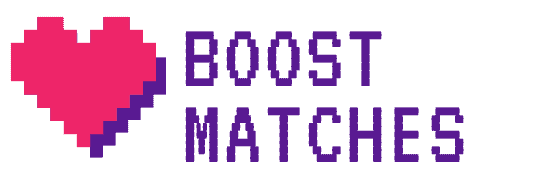Match.com is one of the most popular websites for singles who want to meet new people.
However, some might like to cancel their Match.com subscriptions for various reasons. They could have already found someone, or they want to stop pursuing people on the site.
If you prefer to watch a video tutorial on how to cancel a Match.com subscription, check out this one:
How To Cancel a Match.com Subscription?
The process of canceling a match.com subscription varies based on the type of device you use for Match.com
How To Cancel a Match.com Subscription on a desktop computer?
Canceling a Match.com subscription via desktop is pretty straightforward. The first thing you need to do is log into the website. Make sure to input the correct email address and password to proceed.
After keying in your credentials, you can select your profile. Then, locate the Settings button. A gear symbol will accompany it. Once the Settings menu appears, you can start the cancellation process by selecting “Manage/Cancel Membership.”
You will be guided by a screen that will show you the steps necessary to cancel the subscription.
How To Cancel a Match.com Subscription on an iOS device?
Canceling your subscription on an iPhone, iPad, or iPod Touch is easy. However, the steps involve some additional instructions. Firstly, you need to go to your device’s settings apps on the home screen. After that, click the button with your name. Head to the “iTunes & App Store.”
Scroll through the menu and select “Subscriptions.” Press the Match.com subscription and tap “Cancel Subscription.” Confirm your selection and wait for the screen to return to the section. You may receive an email from Apple confirming the changes.
How To Cancel a Match.com Subscription on an Android phone?
Those who wish to cancel using their Android device will have to do things differently. It involves going to the Google Play Store and selecting some options from the settings.
First, you will have to go through the play.google.com website. Check if you are signed to the Google Account associated with your Match.com profile.
On the lefthand corner of your screen, select “My Subscriptions.” Then, choose your Match.com subscription. Click “Manage,” then “Cancel Subscription.” Confirm your decision and wait for a notification from Google showing the changes are final.
What Happens When You Cancel a Match.Com Subscription?
After going through the steps above, head back to the Match.com desktop site. By now, you should see an end date to your subscription. The date will be visible under the “Manage My Subscription” button. You may also check your verification email for confirmation.
The website will also notify you of any outstanding payments if any. These will be introduced to you after the cancellation process. Removing your profile from circulation does not absolve you of any remaining costs. Make sure to pay these out as soon as possible.
If you wish to delete your account, you can do so via the “My Account Settings” portion of the website. To access it, select your profile photo in the upper right corner of your screen. Scroll through the menu and choose “Suspend My Account.” There should be a new page visible.
The new screen will tell you that the profile will now be suspended. However, a separate button will be visible. It should show “To delete your account, click here.” Press it, and it should take you to an instruction screen. If you wish to return to Match.com in the future, you can choose to suspend instead.
Once the deletion process has finished, you will stop receiving any notifications from Match.com. These include newsletters, notifications on matches, and discount offers. Should you have any problems with your previous account, you can contact them via customer support.
What to Do If I Can’t cancel My Match.com subscription
If you cannot cancel your subscriptions via the Apple App Store or Google Play, there might be problems regarding your payment methods. Check if these are up-to-date on the settings screen, then try again. You might also have to check if your security settings prevent you from unsubscribing.
You might have also missed out on some of the steps. For instance, some people may still receive email notifications if they did not delete the account but suspended it instead. If your goal is to wipe your profile from the platform entirely, make sure you have followed the steps to delete it.
Lastly, make sure that you have settled all outstanding subscription payments. If you chose an installment plan, these charges still apply. On-time payments should stop the notifications you receive via email.
Should you have any more concerns, you can also reach them through their customer support at this link.