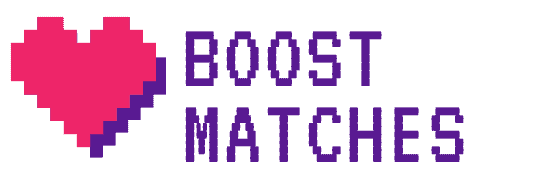The majority of JDate users enjoy their paid JDate subscription, but you may decide to cancel your subscription to JDate at some point. The cancellation process is quick and easy. This brief guide will explain just how to cancel a JDate subscription in a few simple steps.
How to cancel a JDate subscription?
When you first purchased your JDate subscription, autorenewal will have turned on.
If you purchased your subscription to JDate using the website or the app on an Android device, you can easily turn off the autorenewal feature before the renewal date of your subscription.
Cancelling your JDate subscription could not be more simple. It just takes four steps:
- Firstly, if using the website click the photo thumbnail, or alternatively if you are cancelling using the app, before selecting the option ‘Account Settings‘.
- Click the option ‘Manage Subscription‘.
- Click the option ‘Stop Subscription‘. This will securely prevent any future billing to your account.
- Lastly, choose the reason why you are cancelling your JDate subscription, before clicking ‘Continue‘ and finally clicking ‘Stop Subscription‘.
You may have first purchased your JDate subscription using the iOS app. JDate themselves are unable to manage purchases made through iTunes, and you will not be able to cancel your JDate subscription using JDates in the circumstance. Instead, you will need to manage your subscription using your iTunes account.
For help with cancelling or managing your iTunes subscription, access the iTunes support page for further assistance at: https://support.apple.com/en-us/HT202039
What happens when you cancel a JDate subscription?
Hopefully, you have already found the simple instructions above easy to follow, and have successfully cancelled your JDates account.
If you have successfully followed the steps above and have been able to cancel your JDates account, you should receive a confirmation email from JDates, explaining that your subscription has been cancelled.
Remember, you will be able to access and make use of all of the paid features on the JDates site until the end of your subscription.
If you purchased your JDate subscription using the iOS app and need assistance after cancelling your subscription, you will need to manage this using your iTunes account, or by accessing the iTunes support page at https://support.apple.com/en-us/HT202039.
After cancelling your subscription, you may decide that you would like to turn on the auto-renewal feature once again. Doing this is quick and easy:
- Firstly, if using the website click the photo thumbnail, or alternatively; if you are cancelling using the app, before selecting the option ‘Account Settings‘.
- Click the option ‘Manage Subscription‘.
- Click the option ‘Restart Subscription‘. This will turn on the renewal feature.
If you complete these steps, your subscription will renew on the arranged scheduled renewal date.
Can you request a JDate refund on subscriptions?
It is not possible to request a JDate refund on subscriptions. If you need further assistance managing a refund request, contact JDate customer care service, by submitting a help request at this link: https://support.jdate.com/hc/en-us/requests/new.
You can also request a JDate refund on subscriptions via the App store.
Can’t cancel a JDate subscription?
Hopefully, you have found the step-by-step instructions in this article easy to follow and have successfully cancelled your JDate subscription if you wish to. However, you may still be struggling to cancel your JDate subscription.
Some JDate users have indeed reported difficulties in cancelling their JDate subscription.
If you are experiencing problems with cancellation, contact the friendly JDate customer care team, by submitting a request at this link https://support.jdate.com/hc/en-us/requests/new. The JDate team will be sure to respond to your query promptly. Sometimes emails might filter into your spam, social, or junk folders, so make sure to check here before submitting another query.
Some JDate users complain that they still receive emails relating to subscription services from JDate after cancelling their subscription. To prevent unwanted communication, you can easily set your email preferences:
- Firstly, if using the website click the photo thumbnail, or alternatively ; if you are using the app, before selecting the option ‘Account Settings‘.
- Select the option ‘Email and Notifications‘.
The blue checkmark next to the email notification category means that you are happy to receive notifications from JDate. If you would like to stop notifications from JDate, uncheck these boxes. After 48 hours there should be no further JDate emails in your inbox.
Take care to cancel your subscription using the correct steps described in this article. The procedure will be different depending on the method of subscription purchase.